 15 min03.16.2022
15 min03.16.2022Web 3.0 Hardware Wallets to Use for Secure Cryptocurrency Experience
Blockchain technology and decentralized applications are the new way of exploring the internet and managing digital assets. Web 3.0 consists of interconnecting data in a decentralized way that allows many users to interact with actions in the blockchain like never before.
DApps are trying to create a new way of managing data instead of using the old way of a centralized repository. With this in mind, it will be quite interesting to see how creator economies will benefit as Web 3.0 develops.
However, this development requires us to have security mechanisms that keep all our information and funds free of danger.
In this article, we're going to talk about the Web 3.0 hardware wallets, how they work and why they are the best option to keep your assets available and safe even using mobile apps.

What Are Web 3.0 Hardware Wallets?
A Web 3.0 wallet is a non-custodial wallet. This means that you are the owner and manager of everything that happens with your funds.
These kinds of decentralized apps give you a digital key (part of the secret backup phrase) when you create an account so you can maintain your funds safely.
There's no third party that has control over the assets stored there, and you can hold a variety of coins thanks to the digital wallets wallet addresses. You can integrate your wallet with tons of DApps or smart contracts and remain anonymous while you're interacting with them. This is because there is no KYC verification.
The thing is that most users only know different software wallets such as the Phantom wallet or MetaMask. But the truth is that there are hardware wallets (hot and cold wallets) that can increase your security while you are in the Web 3.0 environment.
These physical devices are considered more secure for storing all the assets because they are non-custodial devices and the user has more control when they use them.
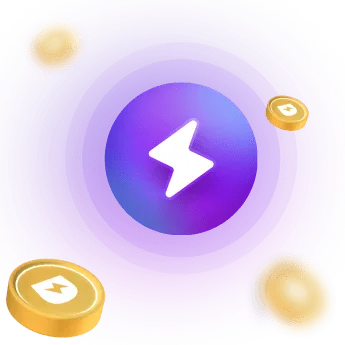
Trezor - A Web 3.0 Hardware Wallet
Trezor is a physical device that provides a high level of security for keeping your currencies out of the cloud. Unlike cold storage, this hardware cryptocurrency wallet is capable of signing transactions while connected to a device that is online.
SThis means your transactions will be safe even if you use an infected computer.
Trezor was the first hardware wallet in the market and arrived in 2014 for the public, this device is among the most popular wallets for its security and user-friendly interface.
Here listed are the features of this wallet.
- Multi-currency support: The main feature of Trezor is that it supports more than 500 cryptocurrencies.
- User friendly: The display of Trezor has only 2 buttons for easier navigation. The device comes with a step-by-step guide on how to use it and because of its popularity, many tutorials are available online.
- Security: To unlock your cold wallet it's necessary a PIN or a private key set by yourself. The Trezor wallet will go through a secret recovery phrase when you backup your account. The high-security protocols help to protect your information and reduce the risks.
- Password manager: Users can download a password manager inside Trezor to organize all their private keys securely.
- 2FA Authentication: Every digital wallet address is protected by a two-factor authentication method. Client Support: The Trezor team is available 24 hours for answering questions and resolving problems.
- They provide users with tutorials, videos, or blog articles (a really interesting space) to help them solve any issue.
Setting up Trezor
This device is very simple to use and setting up for the first time is a straightforward process that only takes 10-15 minutes. Here's how you can do it.
- Connect your Trezor to your computer using the USB cable provided.
- On your Trezor's screen, you must see a lock icon and an instruction asking you to go to the official page of Trezor.
- Learn how Trezor PIN and recovery seed phrases work and continue setting up your device.
- Install Trezor wallet on your device, it can be either the Google Chrome browser extension or the Trezor Bridge according to your operating system.
- Disconnect your Trezor device for installing the firmware safely.
- Install firmware and select the on-screen option Yes, Install.
- Cross-check the firmware fingerprints on your computer and your device and make sure that they match.
- Reconnect your Trezor to your device and go to the Trezor website, give your device a name, and set up your security PIN.
- Write on the recovery seed card provided your 24 words seed phrase to recover your account in case you lose your device.
- Enter PIN to access your Trezor Wallet.
Ledger - A Web 3.0 Hardware Wallet
Ledger is another hardware wallet from the market that allows you to send, receive and store different cryptocurrencies using a physical device that doesn't require an internet connection.
Software wallets present security leaks because they are connected directly to the cloud, this makes them vulnerable. That's the primary reason why their hardware counterparts such as Ledger are better.
Basically, if someone wants to take your funds, they would need to have the actual device in their power because there is manual intervention needed to access the cryptos saved in the hardware wallet.
Here are the main features of this device.
- Limited authentication intends: To unlock the Ledged wallet you need to enter a PIN code. This can be failed up to three times. If you fail all of them, the device will enter into a lockdown that will maintain your digital currencies safe. After that, the only way to unlock your Ledger Nano (or any model) is with the secret recovery phrase.
- Online crypto manager: When you have a Ledger wallet and you want to operate with cryptos, you need to download the Ledger Manager. You can send and receive cryptocurrency with this software.
- Constant updates: Your device will constantly receive updates. The current internet consists of huge loads of data, which can make the hardware's software vulnerable to hackers. This is why developers upgrade the wallet's security.
- Smartphone connection: You can "connect wallet" with your phone and make modifications. For example, delete apps installed, create a new account, trade, etc.
These are the main features that make Ledger part of the big tech companies that can maintain our crypto assets secure. However, you still have some other features like:
- User friendly.
- Easy to carry around.
- Over 1000 cryptocurrencies are supported. It supports more than any other hardware cryptocurrency device.
Setting up Ledger
To activate your Ledger wallet for the first time your must follow these 5 steps:
- Connect the device to your computer. It'll show a sign that says "configure as a new device." Select Yes.
- Let the drivers install and you'll be asked to establish a PIN.
- To create it, use the left or right buttons to find the numbers you want.
- After that, the 24-word recovery phrase will show up. Not everyone saves these words, but you must have them properly noted down so you can recover your wallet in case you lose access somehow.
- Follow the rest of the instructions to finish the process.
There aren't “website steps” to follow for activating this wallet from the browser, like you would do with the MetaMask browser extension. This is because all the activation process happens in a setup window that opens when you install the Ledger”s drivers.
Connect Your Trezor & Ledger to MetaMask
DApps (called decentralized applications that use computer nodes to keep functioning) usually don't have compatibility with a hardware wallet even when it supports smart contracts.
That's why you have the possibility of using MetaMask with them without having to create a new MetaMask account.
The combination of the MetaMask software wallet and a hardware wallet is incredibly secure, you will have access to all the apps from the web 3.0 world without the risks of losing your funds.
It's worth noting that a smart contract may include: Checking funds in the account balance or signing transactions with different cryptography concepts that only the intended recipient can understand.
Now, have in mind that using Trezor or Ledger in MetaMask is quite similar. These are the steps you need to follow:
- Click on the Metamask icon in your browser.
- Unlock your MetaMask app using your password and confirm password text with the "Login" or "Unlock" button.
- Select again the MetaMask button. Click on "My accounts" and select connect hardware wallet.
- Select Ledger or Trezor.
- Click on "Connect."
The MetaMask application now will show the hardware wallet like a regular wallet. Even if you already have an account, use this one to have better security.
Beware that every time you make a transaction you will need to confirm it with the hardware wallet.
Ledger Live
Ledger has a special feature called Ledger Live that allows you to connect directly to MetaMask. These are the steps you need to follow:
- Check if you have Ledger Live installed. If not, install it.
- Go to your Metamask browser extension and select settings. Reach the advanced configurations and choose to use Ledger Live.
Note: This doesn't work on a mobile phone.
MetaMask - Hardware Wallet Recommendations
- If you haven't saved your secret recovery phrase, do it before connecting the hardware wallet with MetaMask. You can do this by using the "reveal secret phrase" button that is located in the Security & Privacy section.
- There are different cryptography concepts involved when you are merging wallets, like signing.
- The interconnect data between MetaMask and the hardware device is completely secure. Not even a centralized authority like the government can access that information.
First Time Using MetaMask
You may want to interact with DApps and DeFi but you don't have a software wallet like MetaMask to use your hardware wallet with.
So, if you're interested in creating a MetaMask account for the first time, you can follow this quick guide
- Go to MetaMask's landing page.
- Select the "Download" button.
- Choose whether to download MetaMask for Android, iOS, or Chrome.
- Finish the installation.
- You will see in the extensions the wallet's icon. Select it and follow the steps to create your account.
MetaMask will make you create a password for your wallet that is not a public key, it's your way to unlock your funds and use them. Do not share this information with anyone even if you have already connected a Trezor or Ledger wallet to MetaMask.

